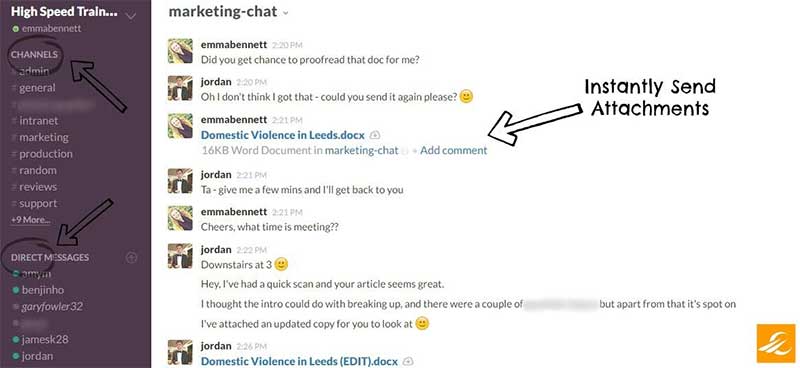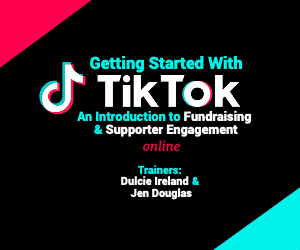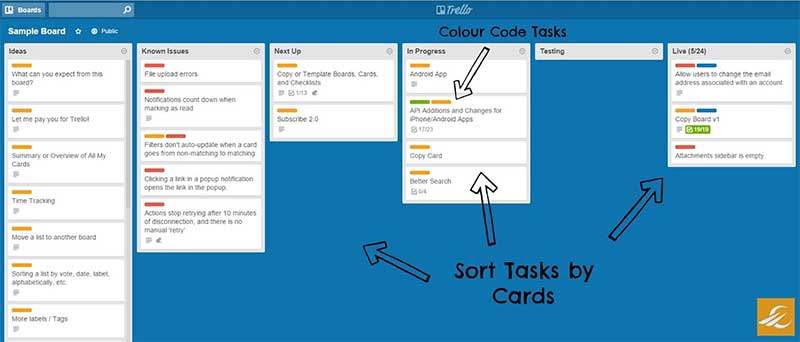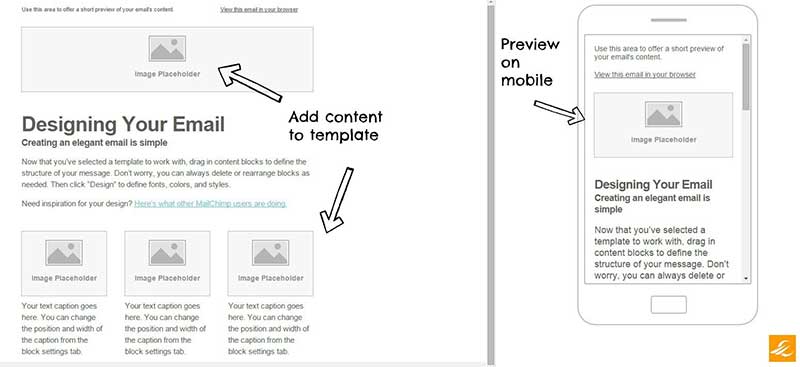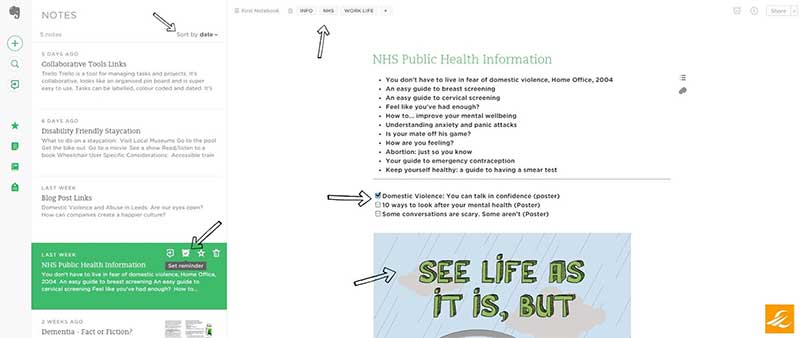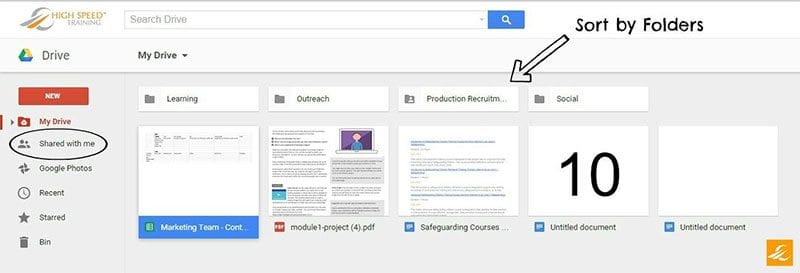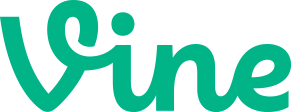Making projects easier: 5 free collaborative tools for charities
Managing a bunch of people working various different hours on a wide range of projects is difficult at the best of times. Doing it with limited funds and minimal resources is even harder. There are so many online tools out there to choose from, most of which will charge way too much and give very little.
So, to make things super simple, here are the five tried and tested online tools that I think are worth your consideration. All of them are free, easy to set up and simple to use.
1. Slack
Once you start using this communication tool, your perspective on internal email changes almost instantly. Slack allows you to exchange messages with anyone and everyone in your team, wherever they are.
Start by creating a channel and adding the relevant people. Segment by department, topic or project, create private groups and send direct messages. Files can be easily shared, and all conversations are searchable so you can quickly access information whenever you need.
Slack integrates with a variety of tools that you may already use – such as Twitter or Dropbox – making it easy to keep track of what everyone is doing. All of the tools featured in this post integrate with Slack.
I’m not entirely sure how I managed before using this tool. It’s sleek, quick, hassle-free and it tells me I look lovely in the mornings! Internal email is pretty much dead for me and my colleagues.
@YouthBuildUSA: A big thanks to @SlackHQ for their Slack for Non-profits program, which has helped us to improve how we communicate with each other!
Advertisement
2. Trello
Like pin boards for organising all your tasks? Me too. Trello is like a professional online pin board. This tool is so useful when it comes to managing multiple simultaneous teams, tasks and projects.
It’s highly collaborative, as numerous individuals can access and make changes to the same ‘board’ at once. But it’s the layout of Trello that makes it so intuitive; you can create different lists, label them as, for example: To Do Today, This Week, On Hold, or create lists for each team.
On each task, you can assign all the appropriate team members, create checklists, add comments and colour code for instant clarity. Even add due dates to manage workload effectively. It’s like having loads of helpful post-its, all together on one screen for everyone to see.
@vagning: I would love if @trello could integrate with my real life whiteboard at the office!
3. MailChimp
If you send out any kind of e-newsletter or marketing email, you need MailChimp. Create segmented, targeted mailing lists, and design slick, gorgeous campaigns. One of MailChimp’s much loved features is that you can save templates that can be adapted for your next use each time.
When designing your email, do it from scratch, or use a basic template and fill in the gaps. MailChimp has a fiercely enthusiastic following online, so it’s easy to get inspiration from others who are using the tool. Assess the performance of your campaigns and discover how many people are opening or clicking on your emails.
@noahbradley: Just a quick plug for @MailChimp. I use it for my mailing list and I love it. Makes the whole process really easy.
4. Evernote
Evernote has become my very best friend. It’s the most simple and useful tool I think I’ve ever encountered. Just make your notes, clip from anywhere on the web, add checklists, sync everything to all of your devices and chat with colleagues within the window. Nothing will ever beat writing notes with a pen and paper, but this comes pretty close.
You can sort your notes by tagging them by topic or date, such as funders or advertising. You have the option to add checklists that can be ticked off when complete (satisfying!) and it’s so easy to upload documents related to the note. Within Evernote, you can chat to your work colleagues and attach notes from the main window.
@kirstholder: Evernote is taking over my life and I LOVE IT!!! Feels like I have a personal assistant!!
5. Google Drive
Google Drive is a storage tool that allows you to keep documents, photos, videos and more online and accessible from any online device. Within Drive, you can also use Google Docs, Google Sheets, and Google Slides.
Using Drive, you can collaborate on projects with colleagues by sharing files. Sorting all your documents is easy with folders, and important work can be starred for quick access. Everything within Drive is searchable, so if you do get yourself a little unorganised, you can still find what you need quickly.
The way Drive links so seamlessly with Docs, Sheets and Slides means that you can get everything done – in theory – without using Microsoft Office or saving anything to your computer. You can access it all from anywhere. It’s just downright useful.
With Google for Non-profits, you can get all Google Apps (including Drive), Premium YouTube features and advertising credit on Google Adwords, for FREE. You’ll need to join the program in order to register for the tools, but a hugely valuable resource – totally worth the time.
@AxiomLaure: Google may be a giant, but it’s doing its part for non-profits! I love it!
Emma Bennett works for an eLearning company in Yorkshire, High Speed Training, who provide CPD online courses in a variety of Safeguarding topics. Emma is Volunteer Coordinator and a Trustee for CLASSS and former administrator and researcher for Young Lives Leeds and Voluntary Action Leeds.